Table of Contents
Project: Online Flight Booking Management System in PHP MySQL Source Code
Welcome to our comprehensive guide on building and managing an Online Flight Booking Management System in PHP and MySQL. In this tutorial, we’ll walk you through the process of setting up and running a robust web application that allows users to book flights seamlessly. Whether you’re a seasoned developer or a novice, this guide will provide you with all the necessary steps to get started.
About Online Flight Booking Management System
Online Flight Booking Management System is a simple web application. It contains admin and user, and the admin can manage all booking like approved, create new user, add new airlines, update, delete, edit. The user represents staff but limited access to the system, but they cannot delete other users. The system’s primary purpose is to manage all booking; the system develops in PHP MySQL database, using HTML, CSS Bootstrap, Ajax, JQuery, and Modal.
The Online Flight Booking Management System is a dynamic web application designed to streamline the process of flight booking and management. It comprises two main entities: the admin and the user. The admin holds the authority to oversee all bookings, approve new users, add airlines, update information, and perform various administrative tasks. On the other hand, users, typically staff members, have restricted access to the system, primarily focusing on booking flights without the ability to alter critical settings or delete other users.
Features of the Online Flight Booking Management System Project
- Admin and User Dashboard
- Home
- Book
- Flights
- Airport
- Users
- New Flight
- Site Setting
1. Admin and User Dashboard
The system provides separate dashboards for administrators and users, ensuring a tailored experience based on the user’s role. The admin dashboard offers comprehensive controls and insights into the system’s functionalities, while the user dashboard simplifies the flight booking process, enhancing user experience.
2. Home
The home section serves as the central hub where users can access essential information, announcements, and updates related to flights, bookings, and system notifications.
3. Booking
Users can effortlessly browse through available flights, select their preferred itinerary, and proceed with the booking process, all within a user-friendly interface.
4. Flights
This section allows administrators to manage flights efficiently, including adding new flights, updating existing ones, and handling cancellations or delays.
5. Airport
Admins can maintain a comprehensive database of airports, ensuring accurate and up-to-date information for users during the booking process.
6. Users
Administrators have the authority to manage user accounts, including creating new accounts, updating user information, and handling user permissions.
7. New Flight
Enables admins to add new flights to the system seamlessly, providing all necessary details such as flight number, destination, departure time, and airline information.
8. Site Setting
Offers configurable settings that allow administrators to customize various aspects of the system, ensuring flexibility and adaptability to changing requirements.
Online Flight Booking Management System Flowchart
This flowchart represents the comprehensive flow of the Online Flight Booking Management System. Here’s a breakdown of each component:

Online Flight Booking Management System Flowchart
- User (A): Users interact with the system by booking flights through the booking interface.
- Booking (B): Once a user initiates a booking, the system processes the request and communicates with the admin section to manage the booking.
- Admin (C): Admins oversee the entire system and manage various aspects such as flights, airports, users, new flights, and site settings.
- Flights (D): This section allows admins to manage flights, including adding new flights, updating existing ones, and handling cancellations or delays.
- Airport (E): Admins maintain a comprehensive database of airports, ensuring accurate and up-to-date information for users during the booking process.
- Users (F): Admins have the authority to manage user accounts, including creating new accounts, updating user information, and handling user permissions.
- New Flight (G): Admins can seamlessly add new flights to the system, providing all necessary details such as flight number, destination, departure time, and airline information.
- Site Setting (H): Offers configurable settings that allow administrators to customize various aspects of the system, ensuring flexibility and adaptability to changing requirements.
This flowchart illustrates the seamless interaction between users and administrators, ensuring efficient management of flight bookings while maintaining a user-friendly interface.
Online Flight Booking Management System ER Diagram
This ER diagram depicts the comprehensive structure of the Online Flight Booking Management System. Here’s a breakdown of each entity and its relationships:

Online Flight Booking Management System ER Diagram
- ADMIN: Represents administrators who manage the system. Each admin has a unique admin ID, username, password, and email.
- USER: Represents users who initiate flight bookings. Each user has a unique username, password, email, and role (e.g., staff).
- BOOKING: Represents flight bookings made by users. Each booking has a unique booking ID, user ID, flight ID, booking date, and status (e.g., pending, confirmed).
- FLIGHT: Represents individual flights available for booking. Each flight has a unique flight ID, airline, origin, destination, departure date, arrival date, capacity, and price.
- AIRPORT: Represents airports served by the system. Each airport has a unique airport ID, name, city, and country.
The relationships between entities are as follows:
- An admin can manage multiple bookings, indicating a one-to-many relationship.
- Each booking is initiated by a single user, indicating a many-to-one relationship between booking and user.
- Each flight consists of multiple bookings, indicating a one-to-many relationship between flight and booking.
- Each flight operates from a single airport, indicating a many-to-one relationship between flight and airport.
- Each airport serves multiple bookings, indicating a one-to-many relationship between airport and booking.
This ER diagram accurately reflects the relationships and attributes of the entities within the Online Flight Booking Management System, providing a solid foundation for database design and implementation.
Screenshots
Below are screenshots showcasing the intuitive user interface and robust functionality of the Online Flight Booking Management System:
online flight booking management system
online flight booking system in php
How To Run
To run this project successfully, follow the step-by-step instructions below:
Step 1: Setup Environment
Ensure you have a virtual server installed, such as XAMPP, on your PC to host the project.
Step 2: Project Setup
- Extract the project files to a designated folder on your local machine.
- Copy the main project folder to the ‘htdocs’ directory within your XAMPP installation folder.
Step 3: Database Configuration
- Open your web browser and navigate to “http://localhost/phpmyadmin/“.
- Click on the “Databases” tab and create a new database named “flight_booking_db”.
- Import the provided SQL file (“flight_booking_db.sql”) located inside the “db” folder into the newly created database.
- Click on the “Go” button to initiate the import process.
Step 4: Accessing the Application
- Open your web browser and go to “http://localhost/Online_Flight_Booking_Management_System“.
- Use the following credentials to log in:
- Username:
- Password:
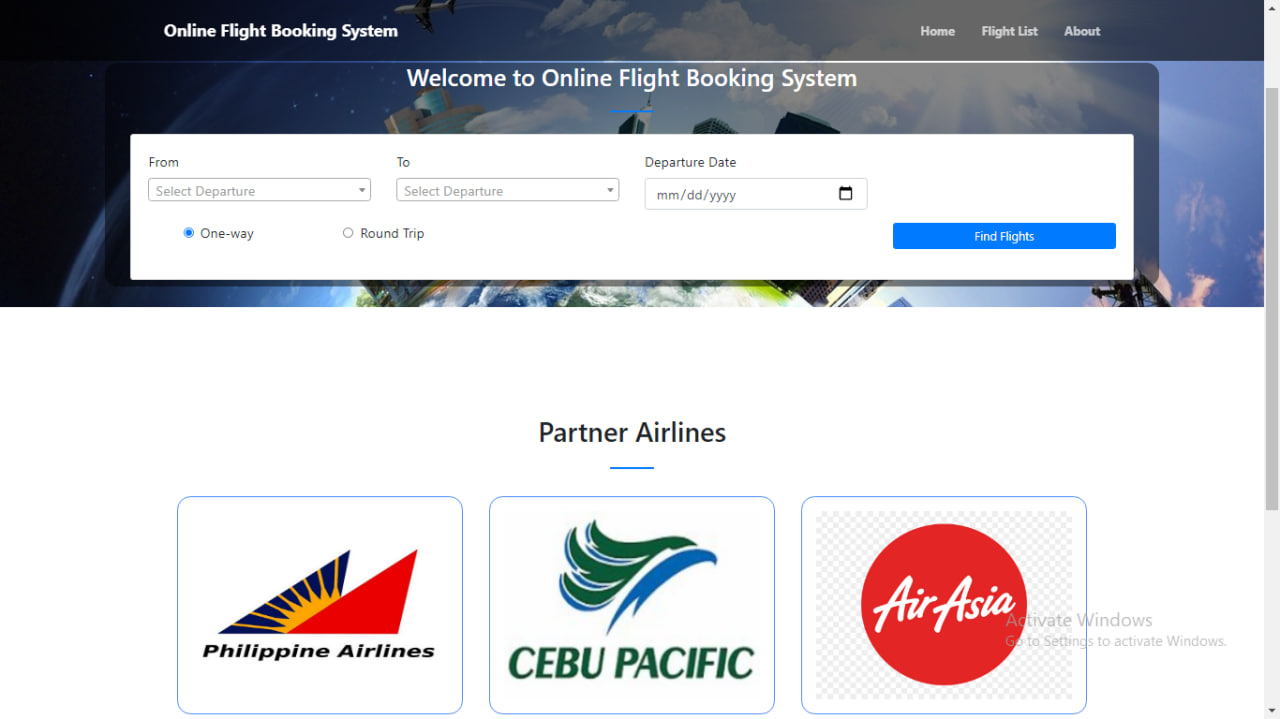
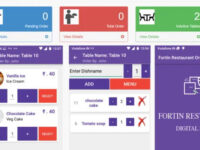
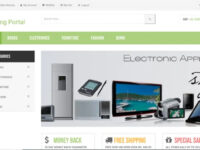
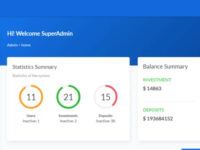
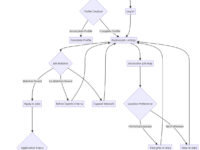
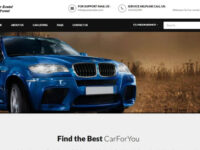
Reviews
There are no reviews yet.