Table of Contents
Project: Cybercafe Management System using PHP and MySQL with Source Code
About Cybercafe Management System
Cybercafe Management System using PHP and MySQL is a complete package developed for the management of systems in a cyber cafe. This Cybercafe Management System intends to use in a Cyber Cafe. All cyber cafe has some basic needs likeable to control the policies that are being rented to the customers and are charging a timely basis.
A Cybercafe Management System has typically some number of PC’s which the customers will for a certain amount of time. Nowadays it may also require to save some details of the customers for security reasons. When a customer enters a cyber café, he has to be allotted a PC and the start time is noted. At any time the cyber administrator should be able to see the status of any PC when the customer wants to do some other activities like taking a print out or scan a copy etc. And finally, all the details will be available to the Cyber administrator. And he can submit on the form to generate the bill. There should be displays of all the transactions taking place in the cafe.
Features of the Project
- Admin Dashboard
- Number of Computers
- User Management
- Computer Management
- Computer Remarks and Fees
- Print Reports
- Search Users
Screenshots

cybercafe management system using php and mysql


cybercafe add computer
How To Run??
Above all, to run this project you must have installed a virtual server i.e XAMPP on your PC. Cybercafe Management System in PHP and MySQL with source code is free to download, Use for educational purposes only!
Follow the following steps after Starting Apache and MySQL in XAMPP:
1st Step: Firstly, Extract the file
2nd Step: After that, Copy the main project folder
3rd Step: So, you need to Paste in xampp/htdocs/
Further, Now Connecting Database
4th Step: So, for now, Open a browser and go to URL “http://localhost/phpmyadmin/”
5th Step: After that, Click on the databases tab
6th Step: So, Create a database naming “ccms” and then click on the import tab
7th Step: Certainly, Click on browse file and select “ccms.sql” file which is inside the “db” folder
8th Step: Meanwhile, click on Go button.
After Creating Database,
9th Step: Moreover, Open a browser and go to URL “http://localhost/cybercafemanagementsystem”
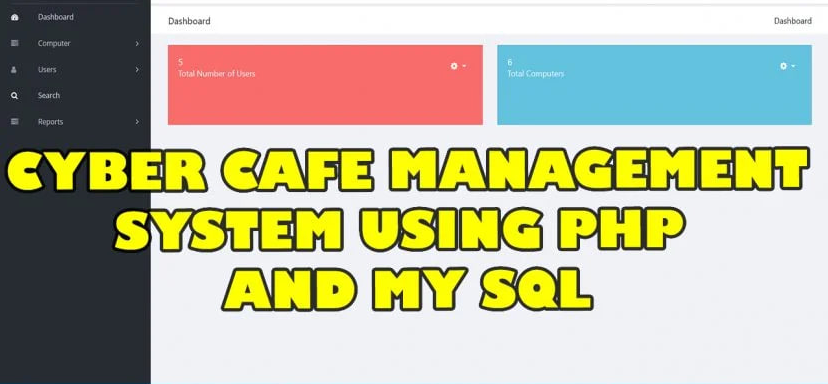
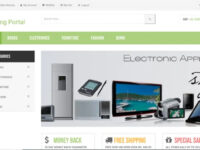
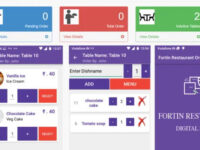

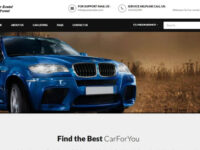

Reviews
There are no reviews yet.